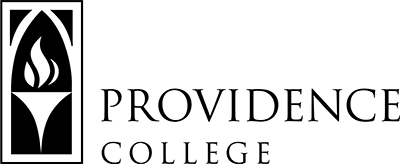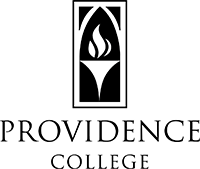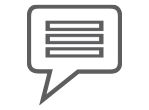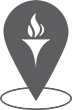PC Prints Features
IT Helpdesk
How to Request Support
Team Dynamix Self-Service
More information on Team Dynamix
Phillips Memorial Library, Room LL25
401-865-HELP
helpdesk@providence.edu
PC Prints has a number of features that allow users the most efficient and environmentally friendly printing experience.
How to Release a Print Job
When you print to the PC Prints printer, your print job is held in a print queue on the print server. This allows you to only print jobs you truly need by releasing them at a printer. It also allows for increased privacy for sensitive documents you might be printing as the print job will be released only while you are present at the printer.
Releasing a Print Job with your ID Card
To release your print job, you will tap your Providence College ID card in the designated location, noted by the icon displayed below.
You can find this icon either to the left of the printer’s display touchscreen (most printers) or just below it (Accinno 202, Feinstein, Harkins, Howley, Moore, Feinstein).
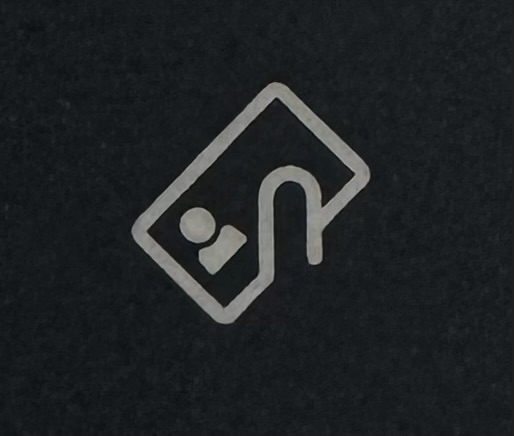
Releasing a Print Job with the QR Code
If you do not have your ID card, you can release your print job using the QR code displayed on a printer. When you scan the QR code using the camera on your mobile device, you will be brought to a website that will allow you to choose which print job(s) you wish to release. Be sure each print job you wish to release is checked and click the Release button. By default, all print jobs are selected.
PC Prints User Site
The PC Prints user website allows you to manage your account and view your balance and the environmental impact of your printing, along with other features detailed below.
Features
- View your balance, the number of print jobs and pages you have printed, and the environmental impact of your printing.
- View the printing rates using PC Prints.
- View a full history of your printing transactions.
- View your recent print jobs and request a refund for any print jobs that did not print properly.
- View print jobs that you have queued up on the print server and print them to a designated PC Prints printer (note: we do not recommend releasing print jobs via this manner as it increases the risk of printing to the wrong printer).
- Web Print (more information below)
Web Print
Web Print allows you to upload documents directly to the print server for printing. This service does not provide a full printing experience and is limited to the following types of documents:
- Image files (jpeg, jpg, png, gif, tif, tiff, bmp, jfif, jif, jpe, dib)
- PDF files
- Microsoft Word files (doc, docx, etc.)
- Microsoft Excel files (xls, xlsx, etc.)
- Microsoft PowerPoint files (ppt, pptx, etc.)
- Text files (txt)
- OpenOffice text files (odt, ott)
- OpenOffice spreadsheets (ods, ots)