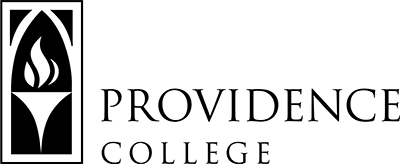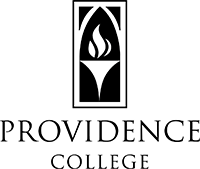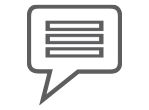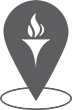Software
IT Helpdesk
How to Request Support
Team Dynamix Self-Service
More information on Team Dynamix
Phillips Memorial Library, Room LL25
401-865-HELP
helpdesk@providence.edu
General Information
Does the college offer software packages to the students, faculty, or staff?
We do! Available software packages can be found at our software list below. Additional software packages available to faculty and staff on college-owned computers can be found in the Company Portal app on PCs or the PC Self Service app on Macs. Learn more about self-service software installation on college-owned computers.
Can I access software available in the computer labs on my own computer?
Yes! You can use Azure Virtual Desktop (AVD).
I wish to install software on my college-owned computer. How can I go about doing that?
The software list below contains info on the most commonly requested applications and how to go about getting it installed on your computer.
The Company Portal app or the PC Self Service app are available on college-issued Windows computers and Macs, respectively. These apps allow users to install pre-approved applications without the need for IT assistance. Learn more about self-service software installation on college-owned computers.
If you would like a software package that is not on the list below or listed in the Company Portal or PC Self Service apps, please submit a software request.
Is there software available for faculty and staff use on our personally owned computer?
Yes! The software list below contains info on software packages available both for college-owned and personally owned computers.
I need to install software from a CD/DVD but my computer does not have that type of drive.
Visit the Helpdesk in room LL25 in the Phillips Memorial Library, and we can assist with an external CD/DVD drive.
Software List
The following is a list of software the College has available for students, faculty, and staff. The listings below note if the software is available for PCs and/or Macs as well as who is licensed to use it (faculty, staff, and/or students) and if it is restricted to college-owned devices or if it is available for personally owned devices (home use). The software is listed alphabetically, not by popularity. Please review the entire list to see if the application you desire is included.
Faculty and staff who wish to install this software should check to see if the application is available for install via the Company Portal application (Windows devices) or the PC Self Service application (Macs). Learn more about self-service software installation on college-owned computers.
If the application you wish to install is not listed below or in the Company Portal or PC Self Service apps, please submit a Software Request.
Adobe Creative Cloud
PC & Mac – Faculty, Staff, Students – College & Home
All students, faculty, and staff are automatically granted licenses for Adobe Express Premium. All faculty and staff are also granted licenses for Adobe Acrobat DC.
Licenses for the full Adobe Creative Cloud suite of applications are available by request.
Final Cut Pro X, Motion, and Compressor
Mac – Faculty & Staff – College
Limited licenses available.
Please submit a Software Request to request installation.
MATLAB
PC & Mac – Faculty, Staff, Students – College & Home
All users must first create a Mathworks account in the Providence College Mathworks portal. Once the account is created, you can log into the software on campus or download the software to your personally owned computer.
On college-owned computers, MATLAB can be installed via the Company Portal app on PCs or the PC Self Service app on Macs.
Microsoft Office
PC & Mac – Faculty, Staff, Students – College & Home
Office 365 is available to all users with a Providence College account at no cost. Upon clicking the “Install Office” button, the installer package will download. Run the downloaded file to install Office.
This software is licensed through your Providence College Microsoft 365 account. The license will exist so long as your account exists. As long as you are an active student, you will have access to the software.
Microsoft Office is pre-installed as part of the standard configuration for all college-owned computers.
Microsoft Visual Studio
PC – Faculty, Staff, Students – College & Home
Providence College uses the Microsoft Visual Studio Community 2019 edition, which is a Windows-only application. It is available for download at no cost.
On college-owned PCs, it can be installed via the Company Portal app.
Microsoft Windows
PC & Mac – Students
All students can download the latest version of Microsoft Windows for free. The software can be downloaded from the OnTheHub academic software discount site. Be sure to register for the site with your Providence College email address.
To install Windows on a Mac, you must also install Parallels Desktop, available from the same link. For most applications that require Windows, we recommend students with Macs use Azure Virtual Desktop.
Note for Faculty and Staff: Microsoft discontinued the home use licenses for Windows for faculty and staff. It is only available for college-owned computers. If you are looking for a copy of Windows for your personally owned computer, you must purchase a copy directly from Microsoft.
Parallels Desktop
Mac – Faculty, Staff, Students – College
Parallels Desktop is software that allows you to run a virtual machine on a Mac. It is most commonly used to allow you to use a Windows desktop and software on your Mac.
Students: It is available at a discount at the OnTheHub academic software discount site.
Faculty & Staff: Limited licenses are available. Parallels Desktop can be downloaded from the PC Self Service application. Contact the Helpdesk to have a Windows virtual machine configured.
Note: For most applications that require Windows, we recommend students with Macs use Azure Virtual Desktop.
Pearson LockDown Browser
PC & Mac – Students
This web browser may be required for taking a test within the Pearson environment.
Qualtrics
PC & Mac – Faculty, Staff, Students – College & Home
Qualtrics is a web application that can be accessed anywhere with an internet connection. You are authenticated using the Microsoft single sign-on.
Respondus LockDown Browser
PC & Mac – Faculty, Staff, Students – College & Home
Some content in Canvas can only be accessed by using the Respondus LockDown Browser. If your instructor requires you to use the Respondus LockDown Browser for an assessment, you can download it at the link below.
Faculty and staff on college-owned computers can install the Respondus LockDown Browser via the Company Portal app on PCs or the PC Self Service app on Macs.
SAS Statistical Software
PC – Faculty & Staff – College & Home
Submit a Software Request to request installation.
SAS License Renewal Instructions
SAS License File
To download the license file, click the link above, and then click the download icon in the top left corner.
Sibelius
PC & Mac – Faculty & Staff – College
Sibelius is available in the PC Self Service app on Macs. Please submit a Software Request for installation on a PC.
SPSS Statistical Software
PC & Mac – Faculty, Staff, Students – College & Home
On college-owned computers, SPSS can be installed via the Company Portal app on PCs or the PC Self Service app on Macs.
On personally owned computers or student computers, use the download links below.
The software will need an authorization code entered once per year; new codes are available in late-August when we renew our license. The Reauthorization Instructions below include both the instructions and the code.
Stata BE
PC & Mac – Faculty, Staff, Students – College & Home
On college-owned computers, Stata can be installed via the Company Portal app on PCs or the PC Self Service app on Macs.
On personally owned computers or student computers, use the download links below.
The software will need an authorization code entered once per year; new codes are available in late-August when we renew our license. The Installation and Reauthorization Instructions below include both the instructions and the code.
Stata Installation and Reauthorization Instructions
Stata BE 19 for Windows Download
Faculty and staff who require a different version of Stata, such as a multi-processor/core version (Stata MP), must budget for an individual license for that version and submit a software request.
Tableau
PC & Mac – Faculty & Students – College & Home
Tableau is pre-installed on all public college computers. Faculty, staff, and students can request their own licenses using the methods below.
Faculty can request a personal license for themselves or a Student Course License at Tableau for Teaching.
Students (or staff taking classes) can request their own license for personal use at Tableau for Students.
Staff doing administrative work with Tableau should contact the Helpdesk for licensing options.
On college-owned computers, Tableau can be installed via the Company Portal app on PCs or the PC Self Service app on Macs.
Tableau Reader is a free application that allows users to view and interact with Tableau files. On college-owned computers, Tableau Reader can be installed via the Company Portal app on PCs or the PC Self Service app on Macs.
Wolfram Mathematica
PC & Mac – Faculty, Staff, Students – College & Home
Wolfram Mathematica excels across all areas of technical computing, including mathematical calculations, neural networks, machine learning, image processing, geometry, data science, visualizations, and more.
- Visit the Wolfram product page.
- Enter your Providence College email address, read and check agree to their privacy policy, and click Continue.
- You will be brought to the page where you can download Wolfram Mathematica to your personally owned computer. On a college-owned computer, Mathematica can be installed via the Company Portal app on PCs or the PC Self Service app on Macs.
Wolfram Mathematica Online
PC & Mac – Faculty, Staff, Students – College & Home
Mathematica Online is a web version of Mathematica. This is different from the Mathematica software you can install on your computer and may not be what your instructor is teaching from.
You will be brought to the familiar Microsoft sign-in screen if you are not already authenticated into Microsoft 365 on another site. If you are already authenticated, you will be brought directly to Mathematica Online.
- Visit the Wolfram Cloud website.
- Click the sign in button and then choose “Sign in with Single Sign-On (SSO).”
- Enter your Providence College email address and click Continue.
Wolfram|Alpha Pro
PC & Mac – Faculty, Staff, Students – College & Home
You will be brought to the familiar Microsoft sign-in screen if you are not already authenticated into Microsoft 365 on another site. If you are already authenticated, you will be brought directly to Wolfram|Alpha Pro.
- Visit the Wolfram|Alpha website.
- Click the sign in button in the upper right corner and then choose “Sign in with Single Sign-On (SSO).”
- Enter your Providence College email address and click Continue.
Zoom
PC & Mac – Faculty, Staff, Students – College & Home
The Zoom desktop app is pre-installed on all college-owned computers. See Zoom Meetings for information on signing in and downloading the desktop app to personally owned computers.
Other Software
Students: Other software is available at a discount. Please visit the OnTheHub academic software discount site for more information. Please be aware that, while that site is branded and managed by the College, the software itself is not provided or necessarily supported by the College.
Faculty & Staff: Check to see if the application you are looking for is available in either the Company Portal app or the PC Self Service app. If it’s not, please submit a Software Request.