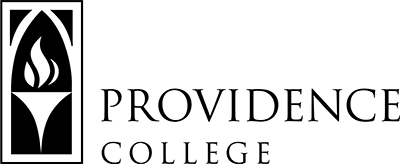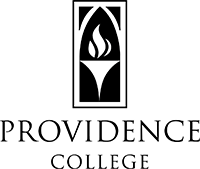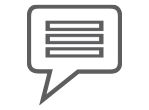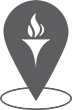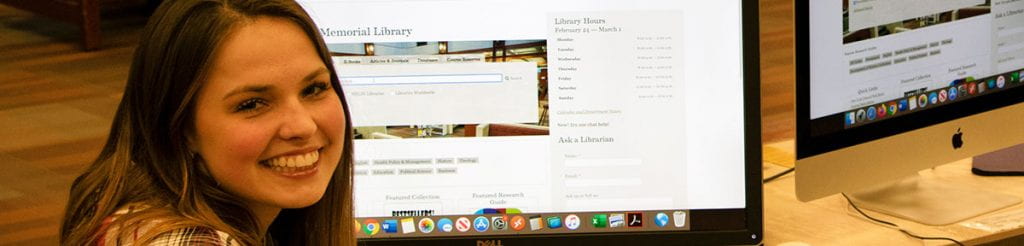Are you new to Providence College?
IT Helpdesk
How to Request Support
Team Dynamix Self-Service
More information on Team Dynamix
Phillips Memorial Library, Room LL25
401-865-HELP
helpdesk@providence.edu
Are you a new student or a new member of the faculty or staff? Do you have questions about technology support and services at the College? If you answered yes to those questions, you came to the right place. The FAQs and information below along with the links to the left should give you all the information you need to get started with technology at Providence College. Start by choosing one of the links below.
Information for New Students
When will I receive my email account information?
For undergraduate students, information on your user accounts at Providence College is sent out by mid-May prior to your first semester. The information is sent via encrypted email.
For graduate students and continuing education students, information on your user accounts is sent to you a couple days after enrolling.
Please see our Email and User Accounts & Passwords pages for more information.
How to Open the Encrypted Email
- When you open the email, click on the “Read the message” button.
- Choose the “Sign in with a one-time passcode” option.
- You will receive a separate email from Microsoft Office 365 Message Encryption with the passcode.
- Enter the one-time passcode into the box and click continue.
- You now have access to your log-in credentials.
Are students required to bring their own computer?
While the vast majority of PC students have their own computers, it is not required by the college. If you wish to bring a computer to campus, please see our Computer Recommendations and Requirements. Students in the School of Business should see the PCSB Laptop Recommendations.
What technology support options are available?
Information Technology (IT) Helpdesk
The IT Helpdesk is your primary source for technical support for your computer, mobile devices, user accounts, printers, software, and all technology services offered by the College.
Please also see our Support for Students page for detailed information about what types of issues we are able to support.
Canvas Help
For assistance with Canvas, other than login issues, students can contact canvashelp@providence.edu.
Should I bring a printer for my dorm room?
While this comes down to personal preference, most students do not bring printers to campus. All students get a no-cost allotment of printing through the PC Prints system, which includes the ability to print from one’s own computer or campus computers in our labs and clusters to printers available throughout campus at all times of the day. If you do choose to bring a printer to campus, please note that we do not support wireless printers on our network.
See our Printing page for more info.
CyberFriar, Canvas, Portal… There are so many different systems and logins. What are they all for?
CyberFriar
CyberFriar is where all your student and employment information is stored. It’s where you can find information about financial aid, where your official class schedule resides, where you register for courses, and where you can find your unofficial transcript. You can find your grades there as well.
CyberFriar also has all your student employment information, such as where you record your hours worked and where you can find your pay stubs.
Canvas
Canvas is our learning management system (LMS). It is where instructors will post the syllabus and other materials for the course. It is used to deliver online courses as well as to supplement and enhance in-person classes. Some instructors also use it to deliver quizzes and exams.
Portal
There are two portals that students, especially new students, might be concerned with.
The Admissions Portal is for students who have applied to Providence College for first-year or transfer admission.
The MyPC Portal is for current students. It’s an “internal” website accessible only by current students, faculty, and staff. It also serves as a jumping off point for the Microsoft 365 suite of online services.
Information for New Faculty or Staff
When will I receive my PC email account information?
For faculty and staff, your account is setup following completion of paperwork with HR. Account information is sent to your department on campus. Alternatively, you can email the Helpdesk at helpdesk@providence.edu, and we can arrange to have the account information emailed to you.
Please see our Email and User Accounts & Passwords pages for more information.
What software is available from the college?
Please see our Software page for more information.
What technology support options are available?
Information Technology (IT) Helpdesk
The IT Helpdesk is your primary source for technical support for your computer, mobile devices, user accounts, printers, software, and all technology services offered by the College.
Media Services
Media Services provides classroom technology support services to the Providence College community. Media Services maintains all classroom presentation technology and oversees limited non-academic use of media presentation hardware. Media Services provides equipment, training and support for instructional technology and maintains student and faculty equipment loans as well as large format print services for classroom and research presentations.
IT Training and Technology Resources
The Training and Technology Resources group provides training and consultation on software available to the campus including Microsoft applications (OneDrive, Teams, Bookings, Stream, Excel, etc.), Adobe products (Photoshop, InDesign, Illustrator, etc.), as well as 25Live and Qualtrics. Training is regularly scheduled and offered to all faculty and staff. This group also provides customized training to departments to address their specific needs. One-on-one and small group consultation is provided to assist with the implementation of the software, recommend efficient workflow processes and collaborate to meet user requirements.
Teaching & Learning Technologies (TLT)
The mission of the Teaching & Learning Technologies is to support faculty in the thoughtful and creative integration of instructional technologies in teaching and learning at Providence College.
CyberFriar, Canvas, Portal, Teams… There are so many different systems and logins. What are they all for?
CyberFriar
CyberFriar is where all your employment information is stored. It’s where you can submit your timesheet or leave report. Your pay stubs are available there. You can find information on your employment and salary history with the college along with your leave balances. Your benefit information is stored in CyberFriar, and it is used for open enrollment.
If you wish to take classes at Providence College, CyberFriar is where you can register and view your class schedule along with your grades.
For faculty, CyberFriar is where the official class roster can be viewed. Grades are submitted on CyberFriar as well.
MyPC Portal
The MyPC Portal is an “internal” website accessible only by current students, faculty, and staff. It also serves as a jumping off point for the Microsoft 365 suite of online services.
Canvas
Canvas is our learning management system (LMS). It is where instructors will post the syllabus and other materials for the course. It is used to deliver online courses as well as to supplement and enhance in-person classes. Some instructors also use it to deliver quizzes and exams.
Microsoft Teams
Microsoft Teams allows you to work in one application to glance at your calendar; chat with colleagues; start meetings; and store, edit, and collaborate on shared files. Teams provides a space for your team, department, or committee to work in one place with all the Microsoft apps. Teams is part of the Microsoft 365 suite of apps.
Teams includes videoconferences, a shared calendar, collaborative documents using Office 365, shared file storage, chat, the Shifts app for employee scheduling, and the Planner app for team to-do lists.