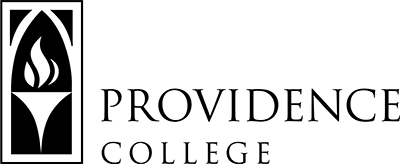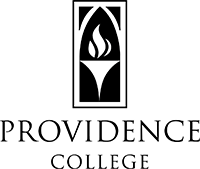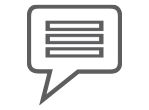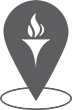OneDrive
IT Helpdesk
How to Request Support
Team Dynamix Self-Service
More information on Team Dynamix
Phillips Memorial Library, Room LL25
401-865-HELP
helpdesk@providence.edu
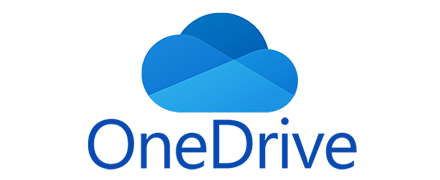
OneDrive is a cloud storage solution through Microsoft 365. All students, faculty, and staff have access to OneDrive through their Providence College Microsoft 365 accounts.
OneDrive is accessible from any device with an internet connection. It is available on the web, through a desktop sync client on a computer, or through a mobile app. OneDrive is subject to MFA verification when accessed off of the campus network.
OneDrive Features
- 5 TB of storage available
- Individual files limited to 250 GB
- Can share with anyone with a Microsoft 365 account
- Collaborate on documents simultaneously through Office 365 Web Apps
OneDrive on the Web
The easiest way to access OneDrive and view the authoritative listing of your documents is through the web.
- Sign into Office.com or any of your Providence College Microsoft 365 services on the web.
- Click on the App Launcher in the upper left-hand corner.
- Choose OneDrive.
OneDrive on your Computer
College-Issued Computers
OneDrive is installed on all college-issued computers. On PCs, it will automatically log you into your Providence College account. On Macs, you will need to sign in separately.
Personally Owned Computers
OneDrive is installed as a part of Windows 10. You will need to sign in with your Providence College account in order to access your OneDrive.
On a Mac, OneDrive is available free through the App Store. Once installed, you will need to sign in with your Providence College account.